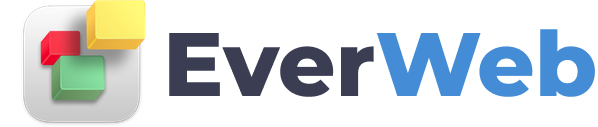EVERWEB VIDEO TRAINING LIBRARY
EverWeb Dividers & Separator Styles
Video Transcript:
The features described in this video require EverWeb version 3.9 or later.
Please support this channel by clicking on the Like button, Subscribing to the Channel and hitting the Notify bell to keep up to date with EverWeb’s latest videos! Thanks!
EverWeb’s dividers are a collection of SVG files that can be used to add visual impact and styling to objects in the pages of your site.
An SVG file is a Scalable Vector Graphic file, which you can add to an object knowing that it will always scale correctly on whatever device it is being displayed upon.
Dividers are used to add styling effects to the top and bottom of objects on your page.
They can also be used to help visually separate different parts of your page as can be seen in these examples.
To use a divider on an object on your page:
1. First select the object you want to add a divider to, in this example, a Responsive Row widget.
2. Next go to the Shape Options tab and open the Dividers section if it is not already open.
3. Click on the top or bottom divider button to select the divider type you want to use.
4. Check the ‘Use Top/Bottom Divider checkbox to activate the divider’s settings.
5. Click on the ‘Select’ button to choose the divider you want to use. Scroll the list until you find the divider you want. Double click on the divider to select it.
6. The ‘Select’ button is replaced by a representation of the divider you have chosen. You will also see the divider applied to the top or bottom of the object you have selected in the Editor Window.
7. Customize the divider using the available customization options.
8. To replace a divider with a different one, simply double click on the divider you have chosen and select a different divider. The previous settings that you used will be carried over to your new selection.
9. To stop using a divider, simply uncheck the ‘Use Top/Bottom Divider’ checkbox.