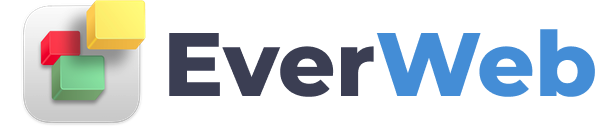EVERWEB VIDEO TRAINING LIBRARY
EverWeb Blog Comments with Disqus
Hi everyone, now that I’ve got my blog up and running with EverWeb, and I’ve got it looking exactly like I want to, I’d like to add a comments section. So I’m going to do that today using the Disqus comment engine.
For that, of course I’ll need to sign up for Disqus if I don’t have an account, and sign in. Then I’ll click “get started.” And “I want to install Disqus on my site.” I’ll enter in a website name. It can be anything, so long as it hasn’t been used by someone else yet. Now I’ll need this name in a second, so I’ll be sure and remember it.
Select a category. And click to create, and continue. I’ll come to the bottom and click on this button. Come down and click configure. Then complete setup.
Then in EverWeb, I’ll select my posts page here in the design canvas from the Posts page.
I’ll select the post widget in the preview window in order to access my widget settings in the Inspector tab. And I’ll scroll down to the bottom of the Inspector to make sure that I have comments enabled. Select Disqus as my comment engine. And I’ll enter in that website name that I used in Disqus.
I’ll come to the top menu and select file, publish site changes. And wait until it’s done.
I’ll preview my blog to make sure that the Disqus commenting engine is there.
And I’ve got my comments section up and running.
Just keep in mind that as the moderator, you’re responsible for monitoring the comments on your blog. You can approve them, delete them, and keep an eye out for spam.
To get more details on moderating your comments section, just visit the Disqus help center, and look up moderating your community.