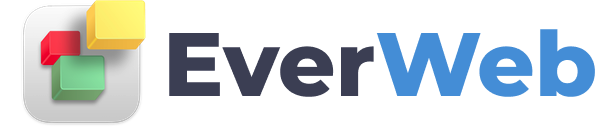EVERWEB VIDEO TRAINING LIBRARY
EverWeb Blog Comments With Facebook
Hi everyone, now that I’ve got my blog up and running with EverWeb, and I’ve got it looking exactly like I want to, I’d like to add a comments section. So I’m going to do that today using the Facebook comment engine.
For that, of course I’ll need to sign up for Facebook if I don’t have an account, and sign in. Then, I’ll need to go to my Facebook Developers account. To do that, I’ll Google Facebook Developers to find it, or go straight to their website, developers.facebook.com.
I’ll come here to this drop down menu, and select “add new app”. Name the app. Choose a category. Click “create app ID.” Enter in the captcha code. And submit.
And click in the top left corner to copy your APP ID.
Then in EverWeb, I’ll select my posts page here in the design canvas from the Posts page.
I’ll select the post widget in the preview window in order to access my widget settings in the Inspector tab. And I’ll scroll down to the bottom of the Inspector to make sure that I have comments enabled. Select Facebook as my comment engine. And I’ll paste in that app ID that I just copied a moment ago.
Once I add my Facebook ID I will see the blog post preview update
I’ll preview my blog to make sure that the facebook commenting engine is there.
And I’ve got my comments section up and running.
Just keep in mind that as the moderator, you’re responsible for monitoring the comments on your blog. You can approve them, delete them, and keep an eye ou for spam.
To get more details on moderating your comments section, just visit the Facebook help center and look up comment moderation.