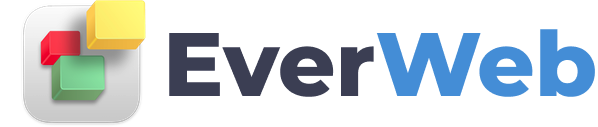EVERWEB VIDEO TRAINING LIBRARY
Asset Management
Video Transcript:
EverWeb makes it very easy to manage the assets for your website.
The assets list will display all of your website’s assets which include your images, and any external files you might have, such as audio and video files, and PDF’s.
You can choose an individual asset, such as an image, and drag and drop it onto your page. You can also choose multiple images at one time, by holding down the Command key, and then drag and drop them onto the page.
If you are looking for an asset that is in your list, you can search for the asset by typing in the search field.
If you want to preview the asset to remind yourself what it is, you can click on the eye icon on the right hand side of the asset.
Assets can also be sorted according to your preference. You can sort them by Name, File Size, or Date added. You can also choose to show file info, which will display information like file size, date added, and dimensions for each asset.
If you are wondering which page or pages an asset might be used on, you can do a secondary click on the asset, and select Find Pages Using Asset. Pages that use that asset will then be highlighted in the page list on the left hand side. If you are currently on a page that does not contain that asst, EverWeb will automatically take you to the first page in the list that contains that asset.
Another great feature in the assets list is the ability to find any unused assets. This will search for any asset that is not currently being used on any pages on your site. Any unused asset will then be highlighted. You can also choose to remove all of these asset if you’d like.