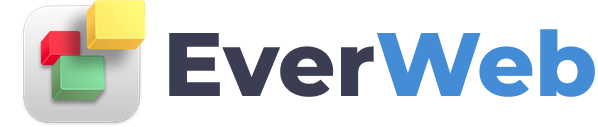EVERWEB VIDEO TRAINING LIBRARY
301 Redirects
Video Transcript:
EverWeb users who host their websites on an EverWeb hosting plan can take advantage of the redirects feature in EverWeb. What the redirects feature does is allow you to redirect a URL on your website to a different URL on your website.
Let’s say this website we see here is my iWeb site. Since I am no longer using iWeb and I am now using EverWeb, the URLs for each of the pages may be different. For example, on the left hand side, we see the URL for the home page of my iWeb site, and on the right hand side, we see the URL for the home page of my EverWeb site.
Since I no longer use iWeb, I don’t want any users or search engines to visit my iWeb site, so what I will do is redirect the page on the left, to the page on the right.
Setting up the redirect will automatically send any user who might have bookmarked my iWeb site, or stumbled across it in a search engine, to my new EverWeb site. It will also tell search engines that my old iWeb URL has permanently been changed to my new EverWeb URL.
All I will do is select my old iWeb URL in the address bar in my web browser and copy it. Then I will paste it in the Redirects box for the page that I want it to be redirected to. This redirects box can be found on the Page Settings tab in EverWeb’s inspector window.
I will repeat this for every page that I want to redirect. For example, I also want to redirect my iWeb site’s photos page to my new photos page in EverWeb. I will visit that page, copy the URL, and then paste it in the redirects box on my photos page in EverWeb.
After my site has been published in EverWeb, any visitor to one of the old URLs will be redirect to the new URL.