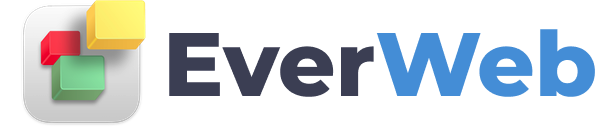EVERWEB VIDEO TRAINING LIBRARY
Password Protection
Video Transcript:
EverWeb users who host their websites on an EverWeb hosting plan can add password protection to some of their pages.
I am going to outline two different ways of password protecting a website. The first method will be for those who want to password protect their entire website. This means that as soon as a user visits your site, they will be prompted to enter a username and password in order to access the site. The second method will outline how to password protect one or more pages on your site.
If you would like your entire website to be password protected, what you must do is add a directory as the first page on your site. All other pages on the site will need to be within this directory. Here is an example a site where the first page is a directory, and all other pages are within this directory. Even other directories on this site are within this main directory. With the first page in the list selected, click on the Page Settings tab, and scroll down to the Password Protection section. Click on the Add button. Under Username, type in a username that you will use for accessing the website online. Under password, type in a password that will go along with the username. You can add more usernames and passwords if you’d like.
Let’s say you only want a certain area on your site to be password protected, select the page that you want to be password protected. Remember, this page must be a directory. A directory is indicated by the folder icon and not the page icon. You can always do a secondary click, also known as a right click, and select convert to directory. This only works if the page is a regular page and not already a directory.
Just like we did before, click the Add button in the Password Protection section and then add a username and password. And that is how you use the Password Protection feature in EverWeb.