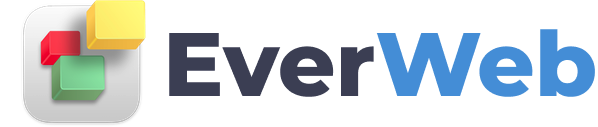EVERWEB ADDONS
Vimeo
VIDEO TRANSCRIPT:
To add a Vimeo video to your EverWeb website, first click on the Share button on the Vimeo video.
In the pop up window, click on the Show options button. Modify any of the options that you want. For example, if you want the video to auto play when the user visits the page, enable the option to Autoplay this video. If you do not want a text link to appear underneath the video, make sure that option is not checked.
When you are ready, highlight the code that is in the Embed field, and copy it.
Now, paste this code in an HTML Snippet in EverWeb. You will notice that when you paste the code, a blank box appears. To correct this, simply type in http: next to the player.vimeo.com link just like I have done.
This HTML Code box will appear whenever you select your widget and have the Widget Settings tab active.
If you do not want to add the http:, you can just leave it as is, because when you publish your website to your web server, the video will appear online and function as it should.
Remember, you will not be able to play the video in EverWeb. You will need to Preview or Publish the site in order to be able to play the video.