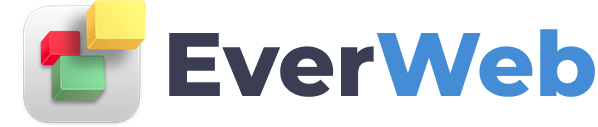EVERWEB ADDONS
Sitemap Automator
VIDEO TRANSCRIPT:
An XML Sitemap is basically a blueprint of your website, designed specifically for search engines. Creating and submitting an XML Sitemap is a great way to make sure search engines are aware of all pages on your website, and will also result in getting your website indexed by search engines very quickly.
In this demonstration, we will be using Sitemap Automator to create and submit an XML Sitemap. Sitemap Automator is an application made by us, RAGE Software, developers of EverWeb.
You can download Sitemap Automator by visiting this link you see here, or by just doing a quick Google search for Sitemap Automator.
The first thing we will do is click on the New Sitemap button. Next, type in your website’s URL, and then click on the Create Sitemap button. Sitemap Automator will now scan through your website for all of your URLs. This process can take several minutes depending on how many pages you have on your site.
Once the scan is complete, click on the Generate Sitemap button. Next, click on the Publish button. If you are publishing your Sitemap to FTP, enter your FTP information here. This will be the same FTP information that you have entered into the publish to FTP area in EverWeb. When you are ready, click on the Upload button.
If you are publishing to EverWeb, click on the Publish to EverWeb tab. Sign into your EverWeb account by clicking on the Sign In button and logging in using your email address and password. If you have multiple websites, select which website you want to publish this Sitemap for. Then click on the Upload button.
You will be able to check to see that you published your Sitemap correct by visiting yourdomain.com/sitemap.xml. So for example, I am visiting everwebtutorials.com/sitemap.xml. Since I published my Sitemap successfully, I see a page that looks like this. This is completely normal and is what an XML Sitemap looks like in a web browser. Here is what it looks like in Firefox. If you see a page that looks like this, it means you published your Sitemap properly.
The next thing you will do, is click on the notify search engines button, and Sitemap Automator will submit your Sitemap to all major search engines.