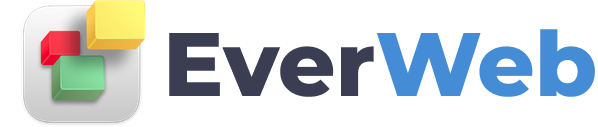EVERWEB ADDONS
MailChimp
VIDEO TRANSCRIPT:
If you would like to add a MailChimp mailing list sign up form to your website in EverWeb, follow these instructions. MailChimp’s user interface changes frequently so if what you see in this video differs from what you see in your web browser, the same principles will still apply.
The first thing you will need to do is click on the Lists link. I have already created a list. If you do not have a list yet, you can create one by clicking on the Create List button.
Once your list has been created, click on the down arrow that is next to the Stats button, and select Signup Forms.
Next, click on the Select button underneath the Embedded forms option.
You can then select which type of form you would like to embed. You can choose from the Classic, Super Slim, and Naked forms. There is also an Advanced tab for a more custom form, but that is not something we will get into.
For each of the forms, you will also have a few configurable options that you can play around with.
If you want to add fields besides the default of Email Address and First Name, Last Name, you will need to click on Signup Forms, and then select General Forms. From here, you can add other fields that users will need to fill out when signing up to your mailing list. When you are done, once again click on Signup Forms, and then select Embedded forms.
When you are ready, click into the embed code box and copy the embed code.
Next, we’ll paste the code into an HTML Snippet in EverWeb.
You will notice that the form might not look the same way it looked on the MailChimp website. This will correct itself once the site has been published. If you want to make the correction in EverWeb, you can do so by scrolling up to the top of the code, and locating link href. Next to where it has two forward slashes, just add http: exactly like I have done. If you do this correctly, when you click on the Apply button, the form will appear properly in EverWeb.