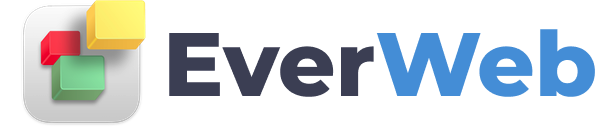EVERWEB ADDONS
Google Analytics
VIDEO TRANSCRIPT:
You can easily install the Google Analytics tracking code to your EverWeb website so that you can receive data and statistics about your website visitors.
To install Google Analytics on your site, go to google.com/analytics. Sign up for a Google Analytics account if you have yet to do so. Once registered, you should see a New Account registration page that looks similar to this. If not, don’t worry because the main part of the tutorial is adding the code to your site. Just browse around your account and you will find how to sign up for a new tracking code.
The first thing to do is provide a name for your account. Usually you can just put in a your business’ name or website name. You will also need to put in a value for Website Name. I usually just put in the same thing as I put in the account name field, so you can do that as well if you’d like.
In the Website URL field, enter in your website’s URL.
If you would like, you can select an industry category and a reporting time zone.
If you see a section like this for Data Sharing Settings, read it over and make any changes that you want.
When you are done, click on the Get Tracking ID button.
If a terms of service agreement window appears, you will need to agree to the terms by clicking on the I Accept button.
On the next page, scroll down a bit until you see the tracking code. Highlight this code and copy it.
In EverWeb, click on your website name in the top left corner of the application to bring up the Site Publishing Settings window. Paste the code that we just copied into the Footer Code box. This will apply the analytics code to every page on your website.
When you publish your site, your data will begin to accumulate. You may need to wait up to 24 hours before you begin to see the data when you login to your Google Analytics account.