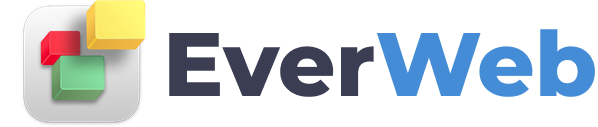EVERWEB ADDONS
Countdown Timer
VIDEO TRANSCRIPT:
This video is going to show you how to add a countdown timer to your website using countingdownto.com.
First, open up your web browser and go to countingdownto.com
To get started, enter an event name under the Event Name heading. This is typically the name of the event you are counting down to.
Next, set the event date, and the event time from the drop down menus.
Locate your time zone from the drop down menu, and set the Language that you would like to use.
If your event repeats daily, weekly, monthly, or yearly, you can set this up so the countdown automatically resets. If not, you can leave the value as None.
If you want to link the countdown timer somewhere, enter the URL in the Link field, otherwise leave it blank.
When you are done, click on the Add to your website button. Next, highlight the code and copy it.
Now drag and drop an HTML Snippet in EverWeb. Paste the code into the HTML Code box. You can move the timer anywhere on your page. You will need to publish your website and view it online in order to see the countdown timer appear and function correctly.