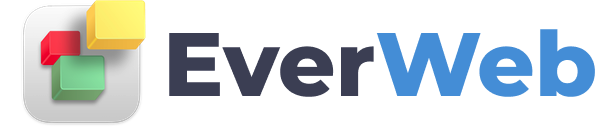EVERWEB VIDEO TRAINING LIBRARY
Page Details
Video Transcript:
The first tab in the inspector Window is the Page Settings tab. This is where you can adjust the settings for each page of your website.
Each page in your site can have either its own unique settings or the same settings as other pages. It is entirely up to you.
The first option on the Page Details tab is ‘File Name’. The File Name is what you see in your web browser's address field. This is an example of a file name. You may want to name the file name after what the page is about, for example, Home, About, Contact Us and so on.
If you change the File Name field, you will see that its name in the Web Page List is also updated. The File Name is also discussed in our 'Optimizing Page Names’ video tutorial which is part of our SEO For EverWeb Video Course.
If Search Engine Optimization is important for your site, you may want to take a look at the ‘Optimizing Page Names’ video tutorial before deciding upon your page’s File Name.
EverWeb includes a built in widget that you can use to generate a navigation menu for your website. Just drag and drop the widget on to your page to instantly create a navigation menu.
Almost any page of your site can be included in the Navigation Menu. By default, each page in your site will be included.
If you want to exclude a page from the navigation menu, just uncheck the ‘Include page in navigation menu option’.
The ‘Navigation Menu Display Name’ is the text that appears in your navigation menu if you are using EverWeb's built in Navigation Menu widget
The Navigation Menu Display Name can also be optimized for search engines so check out the Website Navigation Optimization video tutorial in the SEO For EverWeb Video Course for further details.
The Navigation Menu widget itself is highly customizable, so we have made a number of video tutorials that discuss all aspects of the widget. You can find them on the EverWeb website or on EverWeb’s YouTube channel.
The ‘Language’ option is used for Search Engine Optimization purposes. Using Language Localization options help improve your Search Engine Ranking Results by better serving visitors searching the web with search results that are more relevant to what is being searched for.
You can apply ‘Language’ localization settings in EverWeb either to your whole site, for specific pages only in your site using the ‘Language field or for your whole site but with specific pages overriding the global setting, again, by using the Language field.
To find out more, check out the Language Localization for SEO, video tutorial in the SEO for EverWeb Video Course.
The Web Page Title is what appears at the top of your page in the web browser. The Web Page Title is another element that can be optimized for search engines. Again, check out the SEO for EverWeb Video Course for more information on how to make a good page title.
The Web Page Description allows you to add a description for each page. This description often appears when your page appears in search results. As with other Page Details options, check out our video on Web Page Descriptions in the SEO For EverWeb video course.
When you post your website’s link on a social network such as Facebook, depending on the social network, an image may appear as a ‘preview’ for your website. The Social Media Image option in EverWeb lets you specify which image you want to use.
And as you may have guessed already, you can find our Social Media Image video either on the EverWeb website or on our YouTube channel.