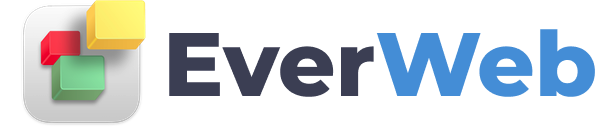EVERWEB VIDEO TRAINING LIBRARY
Organizing Assets by Webpage
Video Transcript:
This video requires EverWeb version 3.8 or higher.
EverWeb lets you easily add all of the image assets on the currently selected page into their own folder in the Assets List.
Use this method to quickly organize your image assets into page folders within the Assets List.
Note that this feature requires EverWeb 3.8 or higher.
Start by selecting the page that you want to create an Assets List folder for.
Click on the Assets Tab.
Click on the Settings Cog, or Settings Button, and choose the option ‘Select All Assets on Current Page'.
You will notice that all of the image assets on the current page will be highlighted in the Assets List.
Now click on the plus (+) button to add a new folder to the Assets List.
Name the folder as desired, for example, the name of the currently selected page.
The selected assets will now be added in to your folder.
Repeat this process for the other pages in your site.
Drag and drop the folders you have created to their desired locations within the Assets List.