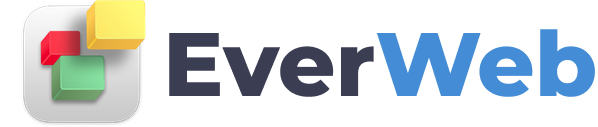EVERWEB VIDEO TRAINING LIBRARY
Multi-Lingual Website
Video Transcript:
If you want to create a multi-lingual website in EverWeb, the best way to do it is to:
- Separate each language into its own directory and
- Use EverWeb’s Master pages feature
which will make the whole process easier.
In this scenario, Paul’s Golf Shop is going global so we are going to create Spanish and French versions of the English website.
As you can see here, my website is in English and uses a Master page.
To find out more about Master pages, check out our video tutorials from the ‘Learn how to use EverWeb’ button on the Projects Window or go to our website.
To start with I am going to change the name of the Master Page to ‘English’ so I know which language the Master Page is in.
I am now going to create the French version of the site.
The first thing to do is to create the French Master page. To do this, secondary, or right, mouse click on the English Master page.
Select ‘Duplicate’. Once the new Master Page has been created, rename it ‘French’ and edit the Master page as desired.
The next step is to create a directory for the French language pages.
Click on the ‘Add Directory’ button. Select the Blank page theme then the blank Home page.
I am now going name the directory. It is recommend that you name the directory as the language name, or an abbreviation of the language name e.g. FR for French.
This is because the directory name appears as part of the URL in your visitor’s browser window.
Uncheck the ‘Include page in navigation menu’ option.
Now, I am going to add my first page of the French part of my site.
Click on the ‘Add Page’ button in the Toolbar, then select the blank page theme and then the blank ‘Home’ page again.
Rename the page as desired.
Next, go to the Page Settings tab and select the ‘French’Master page from the drop down menu then uncheck the ‘Include page in navigation menu’ option.
The reason for doing this is that the navigation menu is only going to be used for my primary language - English.
The navigation menu for the French and Spanish parts of my site will be created manually later on in the video.
I am now going to add the content that I want to the French ‘Home' page.
I will then repeat the process to create the other French language pages that I want.
Once finished, the only thing left to do is to replace the English navigation menu with a French navigation menu.
Start by clicking on the French Master page then deleting the current navigation menu.
To create the French navigation menu, I am going to use text hyperlinks to the French pages.
Once I have finished creating my Hyperlinks there is one task left to do.
As the Home page of the site is in English, by default, visitors will land on this page when visiting the site.
To give my visitors access to the French version of the site from the English version I can add a link from the English version to the French version. You can use a text link, an image link or both.
In my example, I am going to use EverWeb’s Free Stock Photos to find flag images that I can link to the English, French and Spanish home pages of my site.
Copy these links to the other Master pages of your site, so that your visitors can choose any language option at any time.
When finished, publish the site and test.