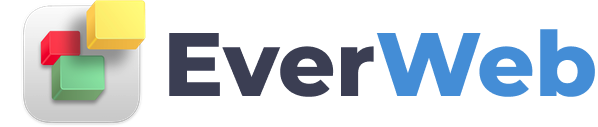EVERWEB VIDEO TRAINING LIBRARY
Linking to An External Page with the Navigation Bar
Video Transcript:
In this tutorial, I am going to show you how you can link to an external web page while still using the default navigation menu built into EverWeb.
The first thing you will need to do is add a new page. In this case, it is best to add a blank page.
Next, you can give the page a file name, as well as type in what you would like the link to appear as in the Navigation Menu Display Name.
When you are done, scroll down to the header/footer code section. In the head code box is where we are going to input some code that will redirect the user to the external web page.
I have this code copied already, so I am just going to paste it in. Where it says domain.com is where I will input the URL for the external page.
The code I pasted was obtained from this website. The highlighted code is what I copied and pasted into the head code box. Here is a link to this page, and I will also place a link to it in the YouTube description.
When I publish my website, I will now be able to click on my link to be taken to the third-party website.
This can be done for any page on your site that is included in the navigation menu, including a link that is in a drop down menu.