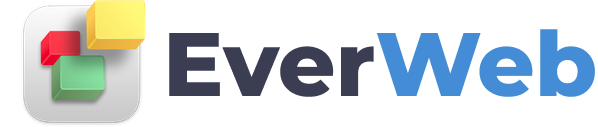EVERWEB VIDEO TRAINING LIBRARY
EverWeb Membership Sites: Personalising Email Templates
Video Transcript:
To use the features shown in this video, you will need to use EverWeb 4.0 or higher, for macOS or Microsoft Windows.
EverWeb’s Membership Sites lets you customize automated email responses to personalize replies to your members.
Use the Email Templates option, in the Membership Sites section of your EverWeb Client Area, to customize automated email responses.
To use this feature, first log in to your EverWeb Client Area if you have not done so already. Once you have logged in, scroll down the page until you come to the Membership Sites section on the left hand side.
Click on ‘Manage All’
Then click on the ‘E-mail Templates’ button.
The following email templates can be personalized:
The WELCOME template email welcomes your member to your membership site.
The VALIDATION template asks new members to validate the email they want to use when applying for membership.
The PAYMENT FAILED template tells the member that their membership payment was not approved
The PAYMENT APPROVED template tells the member that their membership payment was approved
The FORGOT PASSWORD template helps a member recover their forgotten Membership password.
The RENEWAL REMINDER template reminds the member that their account is about to be renewed.
The AUTH CONFIRMATION template is used for the member to verify their login.
The CANCEL CONFIRMATION template confirms that the member’s membership has been cancelled.
To customize an E-Mail Template click on the ‘Edit’ button to the right of the email template.
The email editor will open. Customise the title of the email by editing the Subject field.
Customize the body text of the email in the Content field.
You can also add a field ‘Tag’ from the ‘Tags table’ to personalize the email.
Place the cursor at the place in the Subject or Content field where you want to add the tag.
Next click on the tag that you want to insert from the Action Button column.
For example, you can use the ‘Member first name’ tag to insert the member’s first name into the email response.
Click on Save when finished..