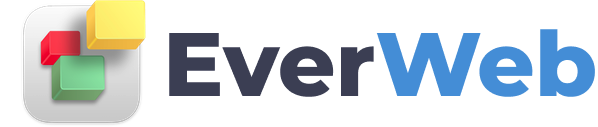EVERWEB VIDEO TRAINING LIBRARY
Making An E-Commerce Store in EverWeb Using the PayPal Widget
Video Transcript:
Selling products or services on your EverWeb website can be easily done by using the PayPal widget.
Drag and drop the PayPal widget onto your page.
In the email address field, enter the email address where the payments will be sent. Please note that you must already have a valid PayPal account with the email address you are entering.
Next, choose your button type. You can choose from a Buy Now button, an Add to Cart button , or a view cart button.
The Buy Now and Add to Cart buttons are best used when setting up the purchase process for individual products. The view cart button is something you might add to your page, usually somewhere near the top of the page.
Then enter a name for the item in the Item Name field. You can also enter an Item ID number for tracking. This field is optional.
Enter the price of the product, and select the currency. Select the country in which you operate your business in.
If there is a Shipping fee associated with the item, enter the amount. Select the shipping requirement. You can choose from ‘Prompt for an address, but do not require one’, ‘Do not prompt for an address’ or ‘Prompt for an address and require one’
If a tax rate is applicable, enter the tax rate as a percentage.
If you would like to open the shopping cart in a new tab in the web browser, check that option.
If the item is something that buyers might purchase multiples of, you can choose to Show the quantity field, which will allow buyers to input the quantity they wish to purchase. The Quantity label by default will read Quantity, but you can change this to something else if you’d like.
You can choose to align the PayPal form left, right or centre.
The product options section will be good for users who are selling items that might have different options available. For example, let’s say I am selling T-Shirts, I might want to let people choose from different sizes. Next to Option Label, I will type in Size, and then click on the Add button. I will then type in the size option. If there are different prices associated with each size, I can specify the price.
The second option will allow you to do the same thing, but without the price difference. So for example, in this case I will add colors for the options.
Conversely, if I wanted the different colors to have different prices, I would use the first option section the colors, and the second option would be for the sizing.
You can also use a custom image for your buttons if you do not want to use the default PayPal buttons. Just select the Use Custom Image option, and then click on the Choose button to select the button you would like to use.
In the Additional Options section, you can redirect your customers to a thank you page created in EverWeb, or a Cancelled page, if you decide to create these pages for your site.
You can repeat this process for every product that you want to sell on your site.
One thing I want to mention for those who are selling multiple items, and provide a shipping discount based on the number of items your customers are buying. What you will need to do is specify shipping costs based on the total value of your customers cart.
To do this, open up your web browser and go to paypal.com. Sign in with your email address and password. In the top right corner, click on the profile button, and select Profile and Settings. Then click on My selling tools and scroll down to the Shipping my items section. Click on the Update button next to Shipping calculations.
The example shown here is for shipping from the United States, but depending on where you operate your business, this page might look a bit different. The main goal is to find a form that looks similar to this one and modify it for your shipping specifications.
You can then specify shipping costs for price ranges. For the 1 cent to $9.99 range, I want the shipping cost to be 3 dollars. I will continue to add shipping costs for the other ranges that I want.
As mentioned earlier, your user interface for your PayPal account may differ from what you see here, depending on where you operate your business. If this is the case, and you are unable to locate where to update your shipping calculations, please contact PayPal and ask them how you can do this.
These shipping costs will override the shipping cost you input in the PayPal widget in EverWeb.
After you are done, here is what a sample e-commerce page might look like, and here is what a shopping cart might look like once a customer has added a few products to it. You will notice that the total shipping cost is equal to the shipping cost I specified to have for any order total falling within this price range. A quick adjustment to the cart will reflect the change in shipping cost as well.