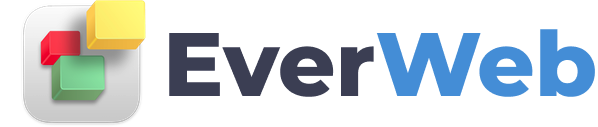EVERWEB VIDEO TRAINING LIBRARY
Contact Form SPAM Protection using reCAPTCHA in EverWeb
Video Transcript:
EverWeb’s SPAM protection feature helps you stop receiving unsolicited email messages such as unwanted advertising, phishing scams and malware.
SPAM Protection is built directly in to the Contact Form Advanced widget, and is easy to use. EverWeb uses Google’s reCAPTCHA to help prevent SPAM being generated through your Contact Form.
reCAPTCHA comes in many different forms. EverWeb supports reCAPTCHA version 2.
To use reCAPTCHA in the Contact Form Advanced widget you will need to first set up a Google account if you have not done so already.
To create an account go to
https://accounts.google.com/signup
Once you have signed up go in to EverWeb and add the Contact Form Advanced widget to a page in your website.
Complete the ‘Address to Send Form to’ field and the SMTP Settings as required so that the form will work correctly, then design your contact form as you want.
In the SPAM Protection section of the Widget Settings, check the ‘Use reCaptacha SPAM Protection’ box to enable this featue.
The next two fields are special keys that are generated by the reCaptcha tool for your website. These keys enable SPAM filtering.
To get the keys required you will need to sign up for reCaptcha v2 if you have not done so already. Click on the sign up button which will take you to the Google reCaptcha website.
Click on the Admin Console button and enter your Google Account details.
On the Admin Console screen click on the ‘+’ button to register a new website for reCaptcha.
Fill in a Label field e.g. with the name of your website.
For the reCaptcha type, click on the button reCAPTCHA v2.
You have three options to choose from. It is recommended that you use the ‘I’m not a robot’ Checkbox.
In the Domains section, enter the URL of your website to the right of the ‘+’ button e.g. www.mywebsite.com.
As you are already logged in to your Google account, you probably will not need to add a new Owner unless you want others to be able to access and administer the website’s reCaptcha.
Check the field to Accept the Terms of Service.
Click on Submit to finish.
If you have filled in the form correctly, the Site Key and Secret Key will be created.
Copy and paste each key in to the relevant field in the SPAM Protection fields of the Contact Form Advanced widget in EverWeb.
Once you have finished, you can preview the page, but note that as the Preview is local, you will not see the reCaptach working.
You will need to publish your website to test that this feature works correctly.