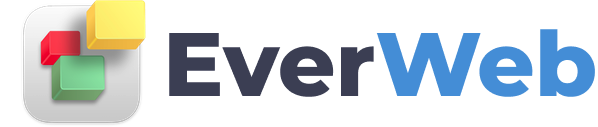EVERWEB ADDONS
Google Translate
VIDEO TRANSCRIPT:
You can add a Google Translate option to your website so that your visitors can select a custom language to browse your website in.
To do this, go to translate.google.com/manager/website/
Sign into your Google account, and then click on the Add to your website now button.
Enter the URL for your website, and then select the original language of your website, and click Next.
Select whether you want all languages to appear, or select specific languages yourself.
Choose your desired display mode for the select language drop down menu.
When you are ready, click on the Get Code button.
Highlight and copy the first code, and paste it into the head code section on the Site Publishing Settings page in EverWeb.
Go back to your web browser and highlight and copy the second code. Paste this code into an HTML snippet on one of your pages. Locate in the code where it says src= and add http: next to the two forward slashes. Make sure you typed it to the right of the quotation marks, otherwise it will not work properly. Click the Apply button when you are done. You can now move the drop down menu to wherever you’d like on your page. If you want to add it to more pages on your site, just copy the widget and paste it onto your other pages.