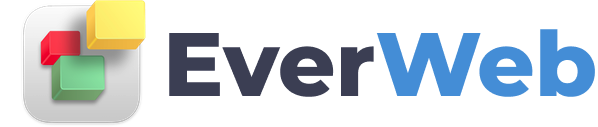EVERWEB VIDEO TRAINING LIBRARY
Starting A New Site & Adding Pages
Video Transcript:
As this is our first website, we'll need to begin by clicking on the 'Create a new website' button.
EverWeb's theme template chooser then appears. Choose from one of the many templates in the template list on the left, and then select one of the pages for that template from the right.
You can filter themes that you see in the list by category: All themes, Fixed Width only themes, Responsive only themes or Newly added themes.
If you are using the Theme Template for the first time, it will download and install on your computer when you click on ‘Select’. During installation, you may be asked if you want to install the Google Fonts the Theme uses.
It’s recommended that you install these fonts as they are designed to work specifically with the Theme.
The theme templates you see in this video may not be the same as those you see as new templates are always being added to EverWeb, so this why it might look different. You can see recently added themes by using the New filter category.
Starting with one of the templates will usually make the most sense. Highlight the page and click the Select button.
With the page loaded, we're now able to use the template to create our website. Using the template I am showing you as an example, I can modify anything I want on this page.
For example, let's say I want to change the text in this button, I can just click on the text, delete it, and type in whatever I want. I can also move the button around to a new place, or delete it using the delete key on my keyboard.
Every item on the page can be moved, changed, or removed.
You can also add more pages to your site. Just click on the Add Page button in the Toolbar, and select the new page that you want to add. The page will then appear in the page list on the left.
Alternatively, if you just want to add a page that looks identical to one of your pages, you can secondary click on the page name, and select Duplicate.
This is essentially copying and pasting the entire page. This feature works well if you want to create a page based on an existing page design.
Don’t forget to also check out our Master Pages tutorial which shows you how to make your own templates for your website.