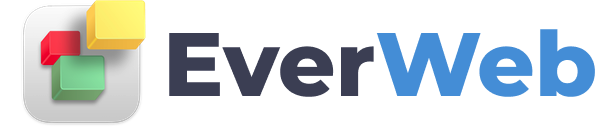EVERWEB VIDEO TRAINING LIBRARY
Scroll Positions & Linking To Elements On Your Page
Video Transcript:
If you are using EverWeb 3.2, or higher, you can attach anchor links to any object using Scroll Position.
EverWeb has two types of Scroll Position: Fixed Scroll Position and Set Shape as Scroll Position.
Fixed Scroll Position should only be used in Centered and Left Aligned Page Layouts
Set Shape as Scroll Position can be used in any page layout type.
In this video I am going to use Set Shape as Scroll Position in a responsive page layout.
Both Scroll Position' features can be found in either EverWeb’s Toolbar or the Insert menu.
You can add a Set Shape as Scroll Position to any shape on your page, even to widgets such as the Responsive Row widget.
In my example I have five icons within a Responsive Row widget on my home page that link to other sections or pages in my website. When I click on the ‘Wrench’ icon, I want the page to scroll to the section about Tools which is further down the page.
To start, I first go to the title ‘Tools’ on my Home page where I will attach my Scroll Position.
After selecting the TextBox, I go to the Toolbar and choose Set Selected Shape as Scroll Position.
In the dialog box that appears, enter the name of the Scroll Position e.g. ‘Tools’.
Once I have entered the Scroll Position name, I click on the 'OK' button.
Notice that in the top right hand corner of the object a small anchor symbol appears indicating that it has a Scroll Position attached to it.
You can now use this Scroll Position in the Hyperlinks Inspector.
Scroll back to the top of the page and select the Wrench icon.
Go to the Hyperlinks tab and check the ‘Enable as Hyperlink’ box.
Click on the Page dropdown and choose the current page, in this case ‘Home’ if it is not already selected.
Click on the Position dropdown and select the Tools Scroll Position.
Now Preview your site and test the page.
If you want to change the name of an object's Scroll Position, go to the Shape Options tab in the Inspector window.
In the Scroll Position section change the name of the Scroll Position.
If you remove the name completely, you will also remove the Scroll Position from the object.
The Widget Settings tab is not used for Set Shape as Scroll Position, as it is used only for a Fixed Scroll Position line.
When using Set Shape as Scroll Position, the Widget Settings are reserved for use by the object itself. For example, you may want to attach a Scroll Position to a Responsive Row widget.
In this instance, the widget's own settings use the Widget Settings tab so this is why Set Shape as Scroll Position uses the Shape Options tab instead.