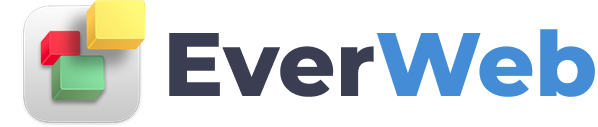EVERWEB VIDEO TRAINING LIBRARY
Add iPhone Live Photos to your Website
Video Transcript:
In this video I am going to show you how to use EverWeb’s Live Photo widget.
As you may know, you can create a Live Photo on your iPhone if you have an iPhone 6s or later or with a 2017 or later iPad.
Live Photo records 1.5 seconds of sound and video before and after the photo is taken to create a ‘live’ image.
When you touch the image on your iPhone, the recorded snippet plays.
If you have a taken a Live Photo that you want to include on your web page, you will need to take the following steps
First make sure that you have synched the photos you want from your iPhone or iPad with the Photos app on your Mac.
Next select the photo you want to use in the Photos app on your Mac.
From the menu, Select File, Export Unmodified Original
This will produce two files: an image file with a .JPG extension and a video file which has a .MOV extension.
Now that you have exported these files you can use them in EverWeb.
First make sure that you have EverWeb version 2.5 or higher installed if you have not done so already.
Open your website Project file and go to the page where you want the Live Photo to be placed.
From the Widgets tab, drag and drop the Live Photo widget on to your page.
With the Live Photo widget selected, use the Widget Settings to add the exported JPG file as the Image file and the exported .MOV file as the Video File.
Once you have added these two files, you can use Preview to test your page before publishing.
To see the Live Photo in action just mouse over the Live button in the top right hand corner of the image.