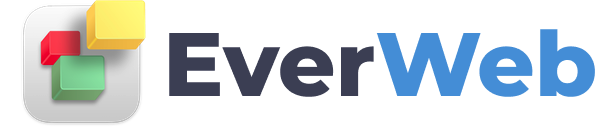EVERWEB VIDEO TRAINING LIBRARY
Integrating Calendly Into Your EverWeb Website
Video Transcript:
► This Video's Contents...
0:00 - What Is Calendly?
0:24 - Integrating Calendly with Your EverWeb Website
0:49 - Supported Calendar Apps
0:56 - Example Calendly Integration with EverWeb
EverWeb version 3.0 or higher is recommended.
EverWeb makes it easy to add Calendly functionality to your website.
Calendly helps its 10 million plus worldwide users to easily and simply schedule appointments, meetings and events.
You can easily integrate Calendly within EverWeb in three ways…
Inline - Calendly appears in the body of your website’s page
Popup widget - pressing a button opens Calendly in a popup window
Popup text - You add your own text in the page of your site and when clicked upon, Calendly opens in a popup window.
You can directly connect Calendly with your Apple, Google, or Microsoft calendar.
In this example, I am going to integrate Calendly into my EverWeb website in just a few simple steps
First login to Calendly or sign up from their website at
You can try Calendly for free for a limited time period.
Once you have logged in to your account, create an Event. Use Calendly’s built in help system to guide you if necessary.
Once you have created your Event, click on the ‘Home’ menu option then click on the Event Types menu option if it is not already selected.
Click on the Share button for the Event that you have created then on the next screen click on the ‘Add to Website’ menu option.
You can now select how you want to embed the Event in to your EverWeb website. In this example, I am going to choose ‘Inline Embed’.
Click on the option, then click on the ‘Continue’ button.
Select the options you want to use from the left hand side. Once you have selected the options you want, double click in the code box on the right hand side.
The code will be highlighted. Copy the code to the Clipboard.
Next, go to the page in your EverWeb website where you want to embed the code.
Go to the Widgets tab and drag and drop the HTML Snippet widget on to the page.
Next, click in the HTML Code field and paste in the code that you copied to the clipboard earlier.
To finish, click on the Apply button. You will see the event added to the page in your site.
Preview or publish your website to test.