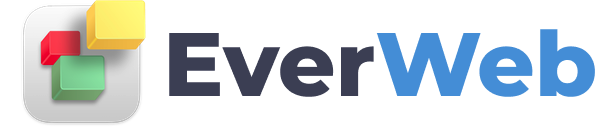EVERWEB VIDEO TRAINING LIBRARY
Hyperlinking Text & Objects
Video Transcript:
Linking any object in EverWeb is very easy to do. Simply select the object, and click on the Hyperlink tab in the inspector window. Check the box to enable as Hyperlink. You will then be able to select where you want to link the object to.
You can choose to link one of your website pages by selecting One of My Pages, and then choosing the page that you want to link to from the second drop down menu.
You can choose to link to an external page by typing in the URL you would like to link to. If you want the link to open in a new window when the user clicks on the link, select the option to Open in New Window.
You can choose to link to a file, which you can choose from on your hard drive.
You can also choose to link to an email message by inputting the destination email address and subject. When a user clicks on the link, their default email client will open with the email address and subject already plugged in.
If you are linking text, you can edit the hyperlink format for that text. You can change the colour for how the text will appear normally, how it will appear when the user hovers their cursor over the link, how it will appear if a user has visited the link before, and how it will appear if the link has been disabled. For each of these options, you can also specify whether or not you want the link to be underlined by clicking on the underlined U.