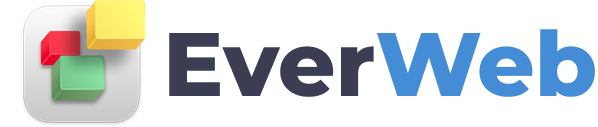EVERWEB VIDEO TRAINING LIBRARY
Facebook Like Widget
Video Transcript:
To add a Facebook Like button to your site in EverWeb, simply drag and drop the Facebook Like widget onto your page.
In the webpage address field, type in the page that you want people to be able to like. Some people will use their actual webpage address, and others will use their Facebook page address. When you use your website’s address, what will happen is when someone likes it, it may appear in news feeds for that person’s friends.
When you use your Facebook page instead, that person will be liking your page which will mean that you will be able to see that they liked your page, and you will be able to have them see posts that you make from your page.
You can choose what type of layout you want for your Like button. Toggling between the layout options will show you how each might look on your site.
You can also change the button so that it says Recommend instead of Like.
Show Friends’ Face will show the profile picture of any friends who like this page. Remember, the user visiting the site must be logged into their Facebook account in order for their friends faces to appear. If none of their friends have liked this page, no profile pictures will appear.
You can also include a Share Button which will allow the user to share the page to their Facebook followers.
If you want to have a border around your Facebook like button, you can increase the border width. You can also modify the padding so that the objects inside of the border can be moved further away from the border. You can adjust the size of the widget by dragging the handles of it.
You can change the color of the border…as well as a corner radius to the border.
If you also want a shadow to appear for the bottom of the border, you can increase the value for Shadow Radius. You can also change the color of the shadow.
And that is how you can add a Facebook like button to your page.