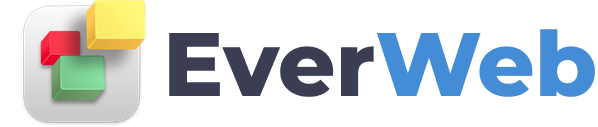EVERWEB VIDEO TRAINING LIBRARY
Advanced Blogging Features in EverWeb
Video Transcript:
Hey everyone, today I’m going to be adding a comments section to my blog, and using some of the other advanced blogging features within EverWeb.
First I’ll load up my blog here in the editor and the preview window by selecting it from the index.
Now before I set up the comments section, I’m actually going to make a couple of adjustments to my blog posts first, as a couple of things caught my eye that I didn’t like. I’ll click on preview here and see what the bog looks like in my browser. And I see that these links that have been visited are in yellow. That might work on a black background, but obviously not here. So I’m going to come here to the inspector, widget settings tab. And if I don’t see anything here, it’s because I don’t have a widget selected. So I’ll pop down here to my preview area, click on the widget. And now I’ve got access to these advanced settings.
So I’ll go ahead and click on the color to bring up my color panel. And select a new color for visited links. And I’ll change the hover over link from red to green.
I’ll click preview again, and I see that it’s looking a lot better now.
I can also deselect this if I don’t want to show these navigation links at the bottom, which allow the user to navigate to the previous blog post, or the next blog post. Or I can select to hide the index page.
I’ll elect to show all of those links, but I’m going to change the name index to Blog Home.
And I’m also going to change the font of these navigation links.
Changes I make here apply to every blog post.
I also need to make a few tweaks to my main index page, or what I just renamed as Blog Home, which has a list of all my posts. To do so, I’ll navigate to that page by selecting it from the Web Page List.
I’ll click on the widget in the preview area, to access my widget options. And I’m going to use these sliders to increase the teaser article text show here to 350 characters. Or I can just type in 350 here. I’ll have it display up to 5 posts. And I’m going to decrease the thumbnail size to 75 pixels. And I’m going to put those thumbnail images on the right. And I can adjust the space between the posts here.
And of course, I can make any adjustments I want to my archive page by selecting it in the Web Page List, and adjusting those same options.
But for now, I’ll come back to my posts page, and set up commenting.
I’ll first elect to enable comments. Then I’ll choose my comment engine. If you have a disqus account, you’ll need to enter in your ID here. But today I’ll be using Facebook.
It goes without saying, if you don’t have a FB account, you’ll need to sign up for one. Then you’ll need to go to Facebook Developers, and sign up as a developer. Once you’ve done that, you can sign in. Come to your apps. Add new app. Create the display name of your app. Choose a category. Select create app ID, and go through the captha. And then you’ll have your new app or website added, and be granted an App ID.
We’ll copy that. Paste it into EverWeb. And hit enter.
And we’ll select preview, and see that our comments section is ready to go.