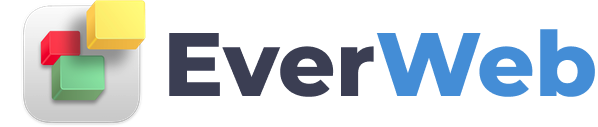EVERWEB VIDEO TRAINING LIBRARY
Page Background & Browser Background
Video Transcript:
The page background is what will appear behind all of your content on your page. You can choose from four options. None, which will just leave the background as white, color fill, which will allow you to give the background one solid colour, gradient fill, which will allow you to use two colours that will transition smoothly, or image fill which will allow you to have an image for the background.
As mentioned earlier, selecting None will have the page background be solid white. Color fill allows you to click on the colour image which will prompt the colour window to appear. You can make the background any colour you want it to be.
Gradient fill will allow you to choose two different colours and have them blend together. Each colour can be chosen by clicking on the colour image for each respective colour. Once you have your two colours selected, you can modify the way you want the gradient to appear. For example, you can flip the order of these two colours by clicking on the arrows. You can notice the page background changing when doing this. You can also choose the direction of the gradient. Toggling between the horizontal and vertical arrows will change the direction of the gradient from either horizontal or vertical. Alternatively, you can manually change the direction by adjust the angle with the toggle, or by clicking on the up and down arrows.
If you want to have an image for your background, you will need to choose the image from your list of Assets, or from your hard drive by selecting Choose to open the Finder window. Once your image has been set as the page background, you can either have it set to scale to fit, scale to Fill, Stretch, Original Size, or Tile. The option you choose will depend on the image you want as your page background.
If you want, you can add a shadow to your page by clicking the Shadow option. You can select the colour for your shadow, and how big you want the shadow to be. The shadow option works with any type of page background.
You can also add a browser background to your site. The browser background is the background you will see as the background for the website when viewing it in a web browser. For the browser background, there are two options. You can choose Color Fill which will allow you to choose a solid colour for your browser background, similar to the page background. If you want this left as white, then you do not need to select anything.
You can also choose to Image Fill the browser background. Again, you can select the image from your assets list or choose to locate the image on your hard drive. When your browser background image has been set, you can leave it as Tiled or change it to original size. Again, the option you choose will be dependant on the image you have selected to use for your browser background.
About RAGE Software
Contact Us