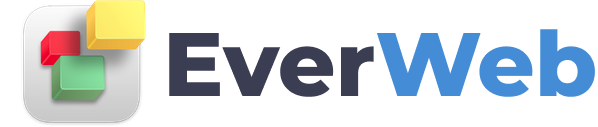EVERWEB VIDEO TRAINING LIBRARY
Positioning Objects On The Editor
Video Transcript:
When building your website, it will be important to position your text, shapes, and images in the proper places that you want them to be.
There are different ways to position these objects. Let's go over each of those ways.
Keep in mind that the object can be a text box, an image, or a shape. It doesn't matter. The same principles apply. So let's say you want this object to be centered on the page. Simply go to the menu bar, and select Arrange, Align Objects, and then select Center. You will notice that the object was moved to the centre of the page. Likewise, you can do the same if you want the object to be left aligned, or right aligned. You can also specify if you want the object to be placed at the top of the page, the bottom of the page, or directly in the middle of the page.
Let's say you want to place the object in a specific location according to X and Y co-ordinates. Just click on the Metrics tab in the inspector window, and then you can modify the X and Y values under the position heading. This will move the objects to the specified coordinates. You will see that you can also click on the up and down arrows which will move the object as you are changing the values. This method can be especially helpful when you have multiple objects that you want lined up. Simply match the Y values for each object if you want them to be lined up horizontally, or the X values for each object if you want them lined up vertically.
Let's say you have multiple objects beside one another and you want to space them together evenly. Select all the objects either by using your mouse, or by selecting each object while holding down the Command key on your keyboard. Then go to Arrange > Distribute Objects > Horizontally
If the objects were placed vertically, you would do the same thing but select Vertically.