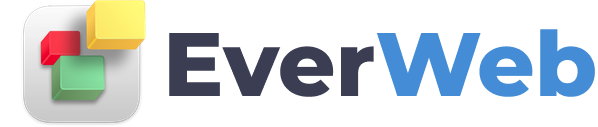EVERWEB VIDEO TRAINING LIBRARY
Moving Objects Around Your Page
Video Transcript:
EverWeb has some really handy features to help improve your workflow by reducing the time and effort it takes when moving objects on your page.
These features also preserve your existing page layout so you don't need to worry about having to re-edit your page after moving objects around on it.
When moving an object that is partly obscured by other objects, the selected object can get de-selected when you try to move it.
To overcome this problem use the following keyboard shortcut example.
Here, I want to move the circle shape lying underneath the squares without affecting the squares whilst doing this.
I can select the selecting the circle shape in one of two different ways, either by clicking on the black color of the circle, if possible, or by right (secondary) clicking on part of one of the squares that covers the circle.
If I use the right click option, a submenu then appears. Go down to the 'Pick Layer' option and, in this example, select 'Oval 1'. The circle shape will be selected. If you do not see the selection handles, do not worry, as the circle has been selected.
Now hold down the Command+Option keys and click and drag the selected object from underneath the squares as you can see in the example.
The correct object gets moved - the circle shape - whilst the squares remain unaffected.
In the next example, I want to move all objects beneath the selected object down the page so I can insert a video clip in the space between it. This example uses the Algonquin Theme Template and I want to insert an EverWeb video widget between the first and second section of the page.
First, hold down the Command+Shift keys.
Next, I click and drag the title in the second section of the page, in this case, 'This Is My Journey' down the page.
A gap opens up with all of the objects below the selected object having moved down in synch. When I have finished the move, I just release the Command+Shift keys.
To finish my page all I need to do is go to the Widgets tab and drag and drop a video Widget, in this case the YouTube widget, in to the gap that I have just created.