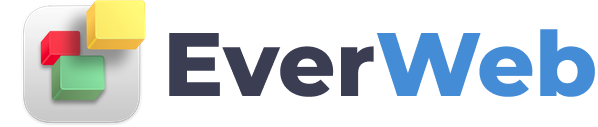EVERWEB VIDEO TRAINING LIBRARY
How To Mask An Image
Video Transcript:
If you have an image in EverWeb, but you want to crop, or mask part of the image, you can do so using EverWeb’s built in masking tool.
All you need to do is select the image, and then click on the Mask button located in the toolbar. A small rectangle will appear, and you will be able to adjust the size of it by selecting it in one of the corners and dragging it, making the masked section larger or smaller.
You can also move the rectangle around to different areas of the image.
Once you are satisfied with your mask, you can hit the enter or return key on your keyboard.
You will notice that the image has now been cropped, or masked. You will also notice that the original Mask button now reads Unmask. This is because once a mask has been applied to an image, the only option will be to unmask it.
If you change your mind, or want to edit the masking job, you can select the image and then click on the Unmask button.
So, just to reiterate that, if you want to change the masking of an image that has already been masked, you will first need to click on the Unmask button, and then click again on the button which will now read Mask in order to apply a new mask.
The masking option is also available from the Format menu.