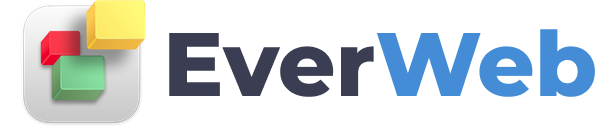EVERWEB VIDEO TRAINING LIBRARY
Introduction To EverWeb's Toolbar
Video Transcript:
The Toolbar in EverWeb is very straightforward. Let's briefly go over each of the buttons and what they do.
Click on the Add Page button to add a new page to your site. You will need to select one of the pages in the template list.
If you want to add a Directory to your site, click on the Add Directory button. Similar to the add page button, the template window will appear and you will once again need to select one of the pages. Remember, this directory is still a page on your site, but you can now have sub-pages within this directory.
The Publish button will allow you to publish your website. To learn more about publishing the site, please see the How to publish a website video tutorial.
The text box option will allow you to add a text box to your site. To learn more about text on your site, please see the All About Text video tutorial.
The shapes option allows you to add a variety of shapes to your site. Choose from any of the shapes you see here, and the shape will then appear in the editor. To learn more about shapes, please see the All About Shapes & Images video tutorial.
The rotate button allows you to rotate any object. The rotations happen at 90 degree intervals.
The Fonts button will bring up the fonts window. This is how you will edit text on your site. More information on this will also appear in the All About Text video tutorial.
The Colors button will bring up the colours window. More information on this will also appear in the All About Text video tutorial.
The Media button will bring up EverWeb's media window. More information on this will appear in the All About Shapes & Images video tutorial.