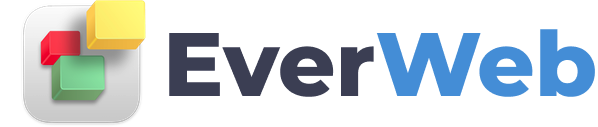EVERWEB VIDEO TRAINING LIBRARY
Facebook Timeline Widget
Video Transcript:
For many people Facebook integration in their website is an important consideration either for business, hobby or personal projects.
The Facebook Page Timeline widget lets you easily display your Facebook page timeline without having your visitor leaving your website.
The widget allows you to customise the display of your Facebook page timeline so you get exactly the look you want right on your web page.
To use the Facebook Page Timeline widget, first make sure that you have EverWeb version 2.5 or higher installed on your computer.
Next go to the web page in your EverWeb project file where you want to insert the widget.
From the Widgets tab, drag and drop the Facebook Page Timeline widget on to the Editor window. Size and position the widget where you want it located.
You may may have to resize and reposition the widget later depending on the options that you choose to use with the widget.
With the widget in place on your page, go to the Widget Settings.
The first thing you will need to do is to insert the URL of your Facebook page name in to the Web Address field.
The easiest way to do this is to go directly to your Facebook page and copy the URL from the search bar in your browser to the clipboard.
Next paste the URL from the clipboard in to the widget’s ‘Webpage Address’ field.
The widget will automatically update.
You can now check, or uncheck, the different options in the Widget Settings to achieve the look that you want.
When you have finished you can use Preview to see the results before publishing to the Internet.