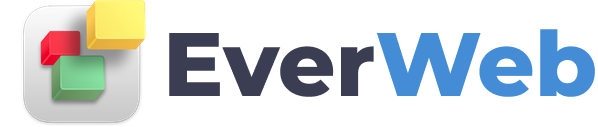EVERWEB VIDEO TRAINING LIBRARY
Adding Directories & Intro To Drop Down Menus
Video Transcript:
As well as pages, EverWeb also includes directories. A directory is a special page that acts like a folder that can contain pages within it. Directories are:
1. Good for organizing the pages on your site and
2. They are used to create the structure for drop down navigation menus, helping you to create a clean, simple yet powerful navigation for your visitors.
What this means is that the directory page is at the top level of the navigation. Any pages within the directory will be the drop down menu items of the directory page.
Let's take a look at an example of how directories work:
Josh is a real estate agent who has houses for sale and house rent. On Josh’s website, he has a navigation menu bar so that visitors to the site can easily navigate its pages. Josh has one menu item for house Sales, and one menu item for house Rentals
The navigation menu on his website might look something like this: There is one menu item for Sales and one for Rentals…
The full URL for house sales might look like this: joshsrealestate.com/forsale.html
and like this for house rentals:
joshsrealestate.com/forrent.html.
But what if Josh wanted to group these two items into one category?
He can do this by creating a directory page e.g. called ‘Houses’ within which he places the Sales page and Rentals page.
The website URLs will now look like this…
joshsrealestate.com/houses/forsale.html and
joshsrealestate.com/houses/forrent.html.
Note that whenever I talk about the navigation menu, I am referring to EverWeb’s Navigation Menu widget that you will find in the Widgets tab. The Navigation Menu widget will be discussed in detail in another tutorial.
To create the above navigation menu structure, start by clicking on the Add Directory button. Select the Theme Template you want to use from the Theme Template Chooser window.
The new page is created in the Web Page List with a folder icon next to it. This indicates that the page is a directory, instead of the usual page icon.
Remember that the directory page is still a page, so you will need to treat it like any other page.
Now, you can begin adding pages within this directory. Simply select the directory, then click on the Add Page button and add a page. You will notice that this page is now beneath the directory, and slightly to the right.
If you hover your mouse over the parent page navigation menu link, you will see the drop down menu.
If you have already created pages that you want to use in the Navigation, just drag and drop them in to the directory folder.
You can expand and collapse the folder if you want to see or hide the pages within it. Just click on the triangle symbol to toggle the view.